As promised, this post provides some of the tips and tricks for using Fritzing that some of the other interns and I have discovered in our use of the software. I have been working closely with Fritzing to get a Digilent parts bin in the next release, which should happen soon!
Tips and Tricks You May not Know about Fritzing:
1. Searching for a specific part?
If you don’t want to wait for the parts bins to load, or if you don’t know which bin the parts belong in but you do know the name of the part, you can search for it. If you don’t find the part, you need go to the next tip.
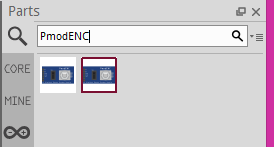
2. Can’t find the part you need?
You can make your own parts. For a step-by-step guide, check out this Instructable. You can find other user-created parts at the Fritzing user-created parts Google code repository. If you are looking for Digilent Fritzing parts, I’ve just created a github repository for Digilent parts.
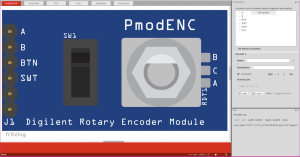
3. Tangled wires?
By default Fritzing wires are straight, which can lead to pretty messy and unrealistic looking Fritzing images. However you can enable curly wires and legs, as shown. This makes your pictures look more like the real circuit, and allows you to route wires around things so the wires don’t look tangled. See below for an example of straight wires vs. curly wires.
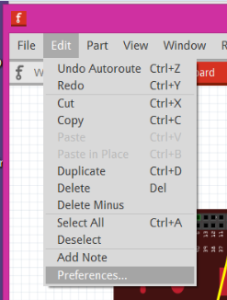
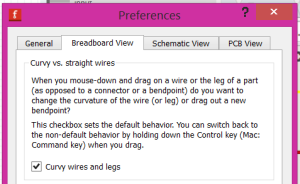
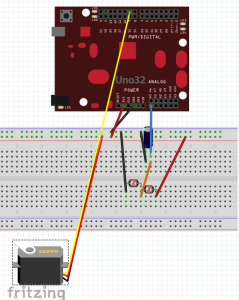
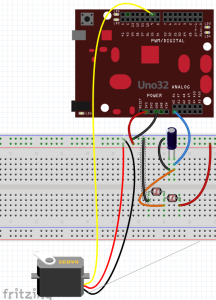
4. Tired of parts only sitting in certain places?
Another default setting is “Align to Grid”. If you don’t want your parts to only be able to move a distance the size of the grid, you can deselect this. This allows for more freedom for part placement.
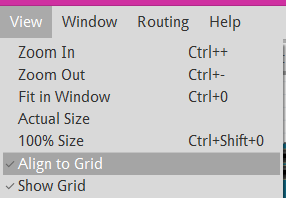
5. Want to create your own PCB?
If you want to create your own PCBs, you can order them from Fritzing. All you have to do is lay them out in PCB view and use Fritzing Fab to order the amount of PCBs that you want.
6. Grabbing the wrong parts?
When you have a lot of parts and wires, oftentimes it’s hard to grab the right parts or wires without unintentionally changing your image in a different way. One way to prevent this is to lock parts. This way the parts you don’t want to move stay where they are, while you make delicate tweaks to your image.
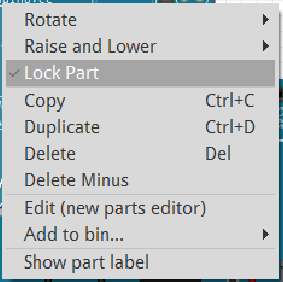
Something else that can help with this problem is the raise and lower feature. You can raise and lower your parts to arrange them as necessary.
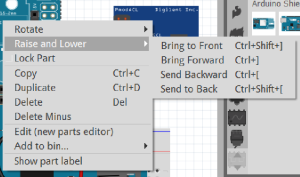

Hey KAITLYN FRANZ,
Very nice post,
Thank you